Staying connected to WiFi is important for work, streaming, and daily tasks. But sometimes we forget WiFi passwords or face weak signals. The good news is that there are apps that can help you view saved WiFi passwords and check signal strength quickly and easily.
This article explains how to use these apps in simple steps, so you can get back online without stress.
WiFi Password Viewer: See Saved Passwords Easily
Why You Might Need It
You may forget your WiFi password, especially if your device connects automatically. This becomes a problem when you need to connect a new device or share your WiFi with guests. A password viewer app can help you find saved passwords without resetting your router.
How It Works
These apps look into your device’s memory to find WiFi passwords saved from past connections. Some apps need special permissions (like root access on Android), while others work through built-in system tools.
Simple Tools You Can Use
- WiFi Password Viewer (Android): Shows saved passwords (requires root).
- Keychain Access (Mac): Built-in tool to view saved passwords.
- Command Prompt (Windows): Use a command like netsh wlan show profile to see network details.
Tip: Use trusted apps only. Avoid unknown apps that may harm your device.
WiFi Finder: Find Strong and Secure WiFi Signals
Why Signal Strength Matters
A WiFi connection might say it’s connected, but the signal could still be weak. This causes slow browsing, buffering, or dropped video calls. WiFi finder apps help you find better signals and safer networks around you.
What These Apps Do
- Show how strong the WiFi signal is
- Help you find the best spot in your home or office
- Suggest the best channels to reduce interference
- Give details about the security of each network
Helpful Apps
- NetSpot: Great for checking signal strength room by room.
- WiFi Analyzer (Android): Easy to use and gives signal info.
- Acrylic WiFi (Windows): For users who want more advanced details.
Smart Ways to Improve WiFi Using Apps
Check for Dead Zones
Walk around your space using a WiFi analyzer app to find weak spots. Move your router if needed or consider adding a WiFi extender.
Choose Safer Networks
Always connect to networks that use secure settings like WPA2 or WPA3. Avoid public WiFi if you’re doing anything private, unless you use a VPN.
Let Apps Help You Switch
Some apps can automatically switch your device to the strongest WiFi network nearby, so you stay connected without doing it manually.
Conclusion
WiFi problems are common, but easy to fix with the right tools. A WiFi password viewer helps you find saved passwords, and a WiFi finder app shows you where the best signals are. These simple apps can save time and keep you connected with less hassle.
With just a few taps, you can enjoy faster, safer, and more reliable internet—wherever you are.


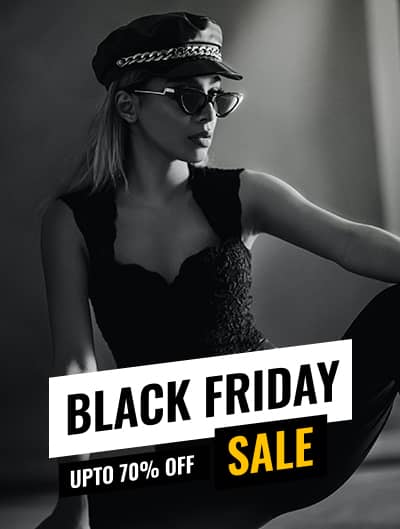
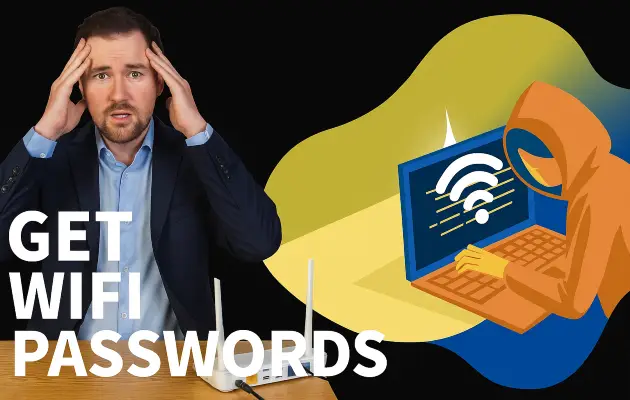



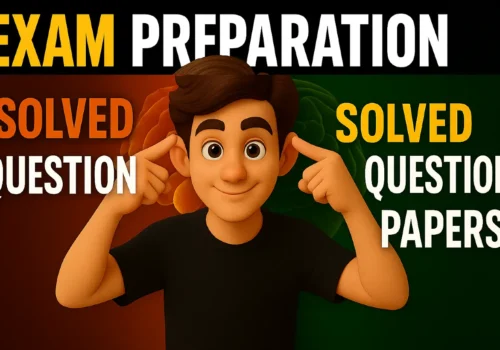

Leave a Reply