Instagram’s Sleep Mode, often referred to as Quiet Mode, is an excellent feature of Instagram that helps you reduce distractions by keeping you away from Instagram notifications. Although this feature is excellent for restricting your screen time, you might want to disable the same, if you’re missing important updates on Instagram.
We’ll show you how you can disable Instagram’s Sleep Mode following some quick and easy steps in this guide.
Why should I Disable Instagram Sleep Mode?
While you might be concerned about being distracted by Instagram notifications for a specific schedule, you may sometimes need to disable the feature for various reasons:
- You are missing out important notifications and messages.
- You want to stay active on Instagram.
- There is no need for a scheduled quiet time.
Let’s get going now, with the process further.
How to Turn Off Sleep Mode on Instagram
Step 1: Open the Instagram app on your Android or iPhone device.
Step 2: Tap your profile image in the lower-right corner and go to your profile page.
Step 3: Tap the three horizontal lines in the upper-right corner and click on “Time Management.”
Step 4: Click on “Sleep Mode” and turn it off.
Your changes will be automatically saved once you turn it off.
FAQ’s
- What happens if I disable Instagram’s Sleep Mode?
You would start receiving notifications normally when you disable the Sleep mode feature on Instagram. - Can I change the Sleep Mode Schedule rather than disabling it entirely?
Yes, you can make modifications to your Instagram Sleep schedule following the same steps as mentioned earlier. - Are Do not Disturb and Sleep Mode the same?
No, they are not. Do not disturb mode impacts the entire phone while the Instagram Sleep mode impacts only the Instagram app.
It’s simple and quick to disable Instagram’s Sleep Mode, which keeps you connected and lets you get notified when you need them.


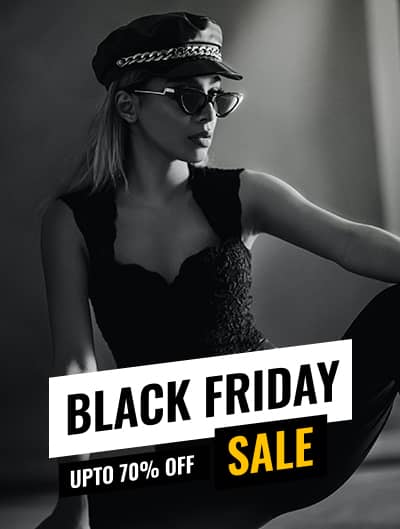
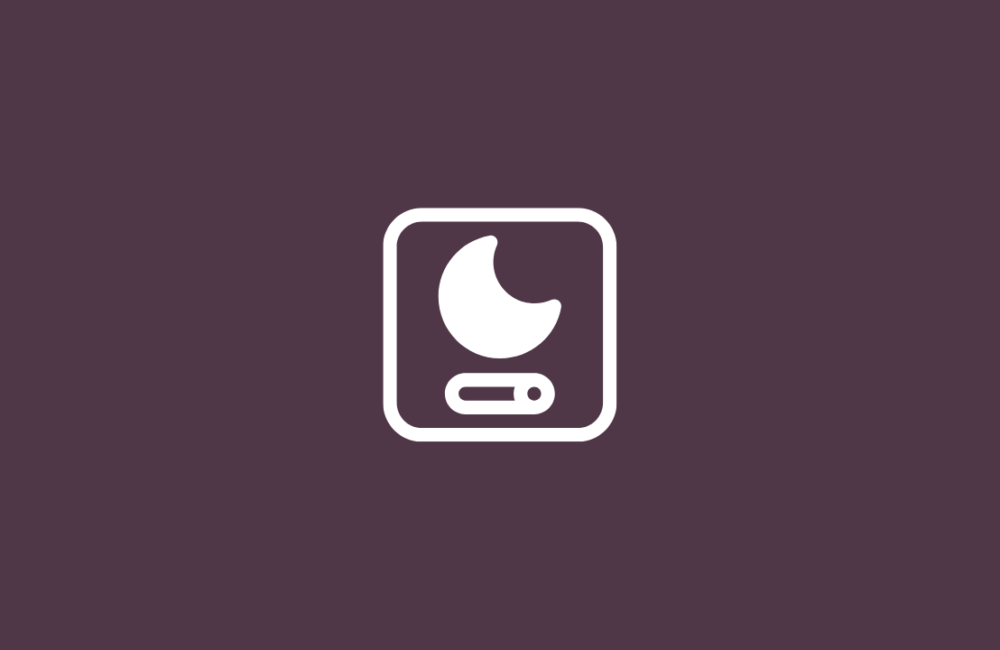



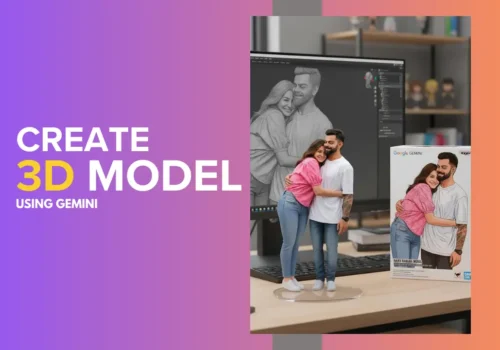

Leave a Reply