Do you know that the Voice Effects feature on TikTok makes your video more exciting and fun?
Replacing your natural tone with one of the various voice effects is one of the cool features of TikTok. Applying a voice filter is simple and straightforward.
One such trending voice people are trying out now is the Jessie Filter. In this article, I’ll be explaining how you can use the Jessie Voice Filter on your TikTok video.
How to Use the Jessie Voice Filter
1. Launch the TikTok app on your iPhone or Android device.
2. Press the + icon at the bottom and record a video along with your voice.
3. Once the video is recorded, tap the checkmark in the bottom right.
4. Tap the drop-down icon on the right of your screen, then select Audio editing.
Now, you’ll be taken to the audio editing screen. It has various voice effects (Deep, Jessie, Suona, Cat, Flute, Chipmunk, Baritone, and more) that you can add to your recorded video.
5. By default, None is selected. You now need to choose the second option which is Jessie.
6. After selecting the voice, play the video to get a glimpse of what it sounds like. Then tap Save in the top right corner.
This is how you use the Jessie Voice filter.
@alexsax Replying to @take_command #greenscreen ♬ original sound – Alex 🎷
Jessie Voice Filter Missing
Not all TikTok users have this voice effect. Some users reported that they can’t see the Jessie Voice option while editing their audio.
It may be because the filter is new and TikTok is trying to beta-test it first with some users. Within a few days, all users may have this feature.
Here’s what you can do if you don’t have it:
1) Go to App Store or Play Store and see if there’s an update available.
2) If updating the app doesn’t work, try with your second TikTok account if you have one. You may also use your friends’ or family members’ accounts. They may have the voice feature that’s missing on your account.


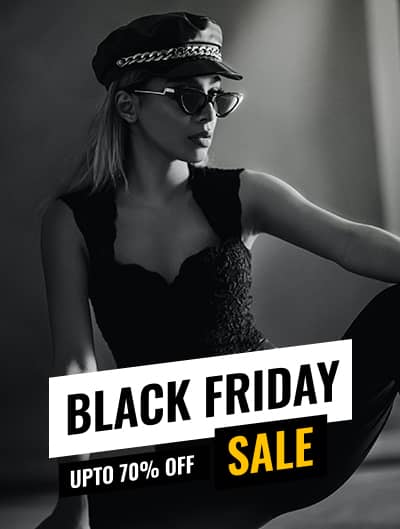





Leave a Reply