Instagram used to allow only texts and emojis in the comment section. But, Instagram now lets you comment with a GIF as shown in the screenshot below.

This is one of the cool features Instagram has introduced. GIFs will make the comments more fun and exciting.
GIFs Missing On Instagram Comments?
Although Instagram has started rolling out the ability to post gifs in comments, the feature is still unavailable for many users.
Instagram may be beta testing the feature with limited users. It may take some time for it to be available for all users worldwide.
If you already have the feature to comment with Gifs, here’s how to use them.
How to Comments GIFs on Instagram
Make sure you have updated the Instagram app to the latest version.
1. Go to the post you want to comment a GIF.
2. Tap the comment icon below the post.
3. Tap the GIF icon in the right side of the comment box.
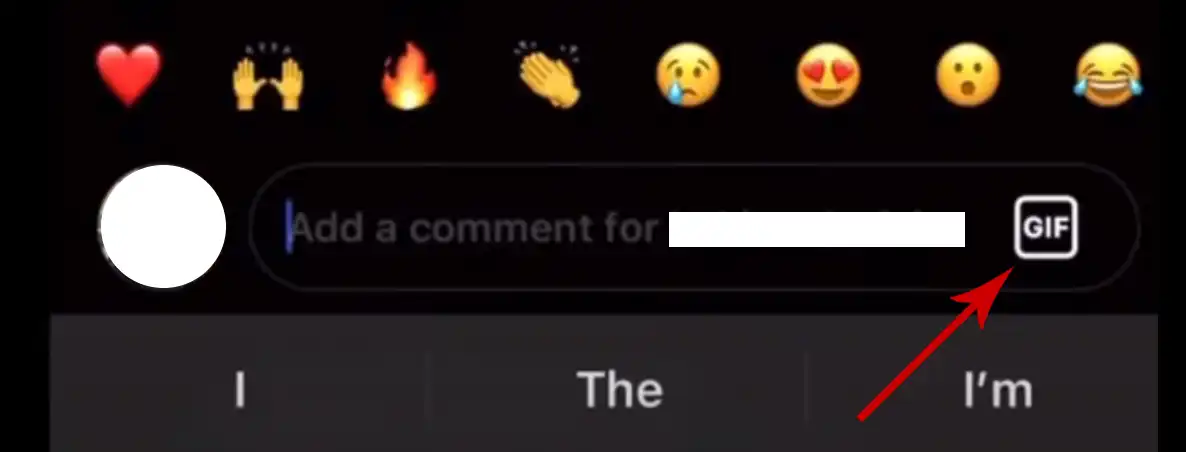
It will now show you some of the popular GIFs. You can search for a specific GIF using the search option.

4. Tap the GIF you want to comment and it will be posted automatically.
If you don’t have the GIF icon next to the comment box, there’s an alternate way to post a GIF.
1. Go to a post and open the comments section.
2. Look for the GIFs people have commented.
3. Tap More below the GIF.

4. Search for the GIF you want to put as a comment and tap it to post.
This is how you reply to an Instagram post with a GIF.


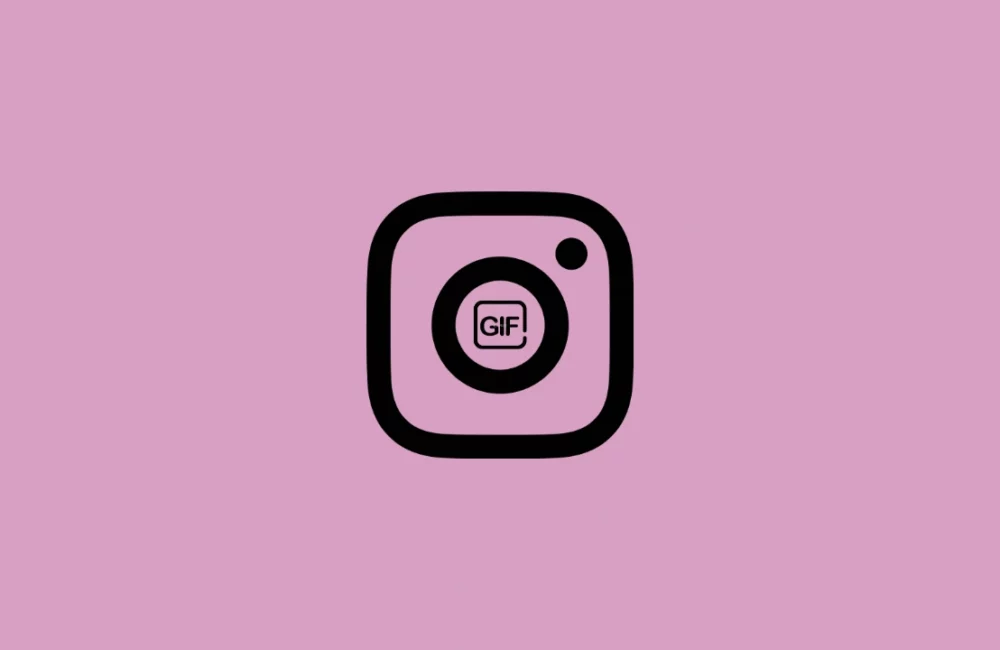





Leave a Reply