Like WhatsApp, Instagram introduced a swipe-to-reply feature two years ago. With this, you can reply to a specific message or media.
Here’s how to use the feature.
How to Reply to a Specific Message
1. Launch the Instagram app on your iPhone.
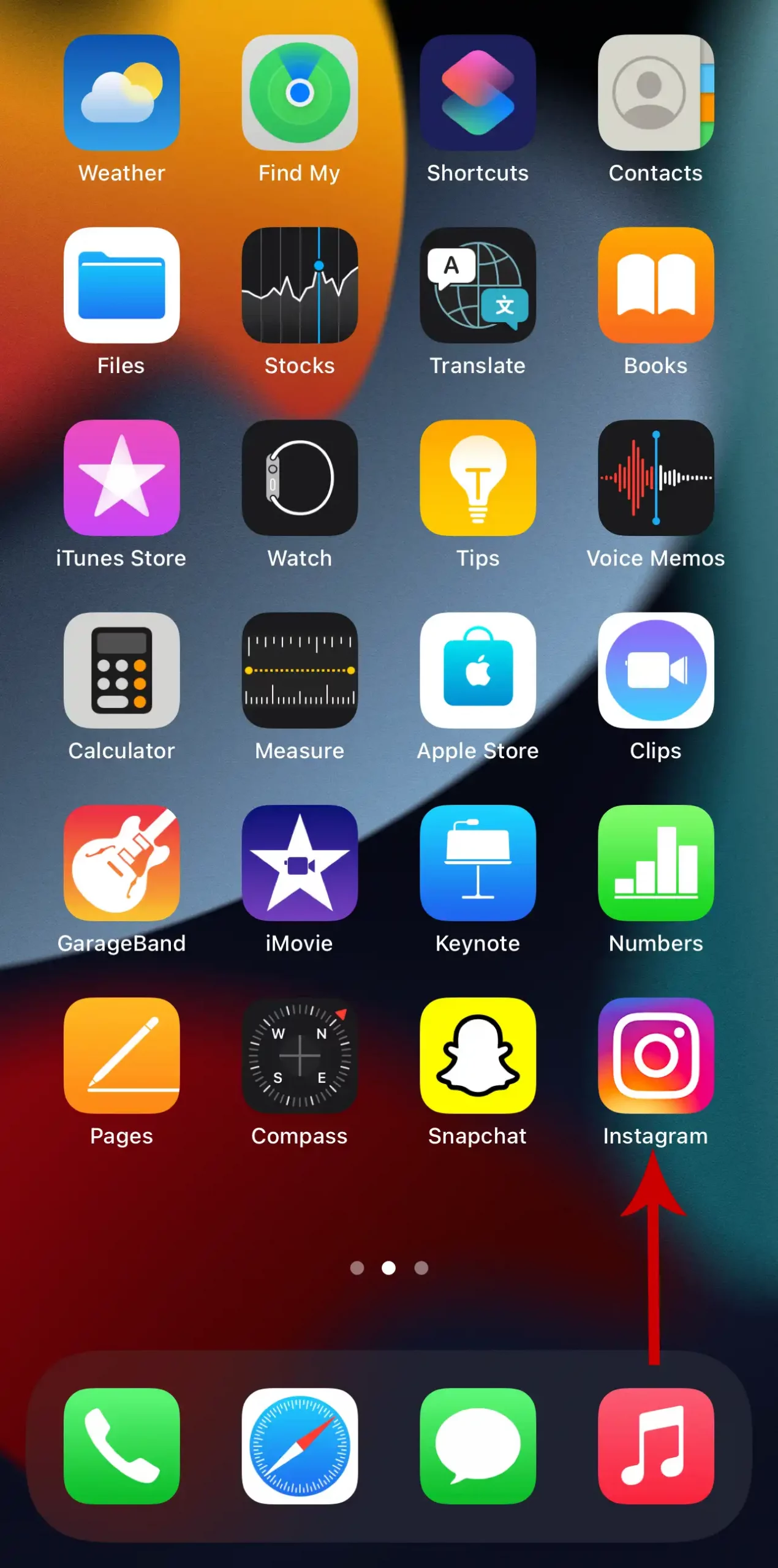
2. Tap the Messenger icon in the top right.
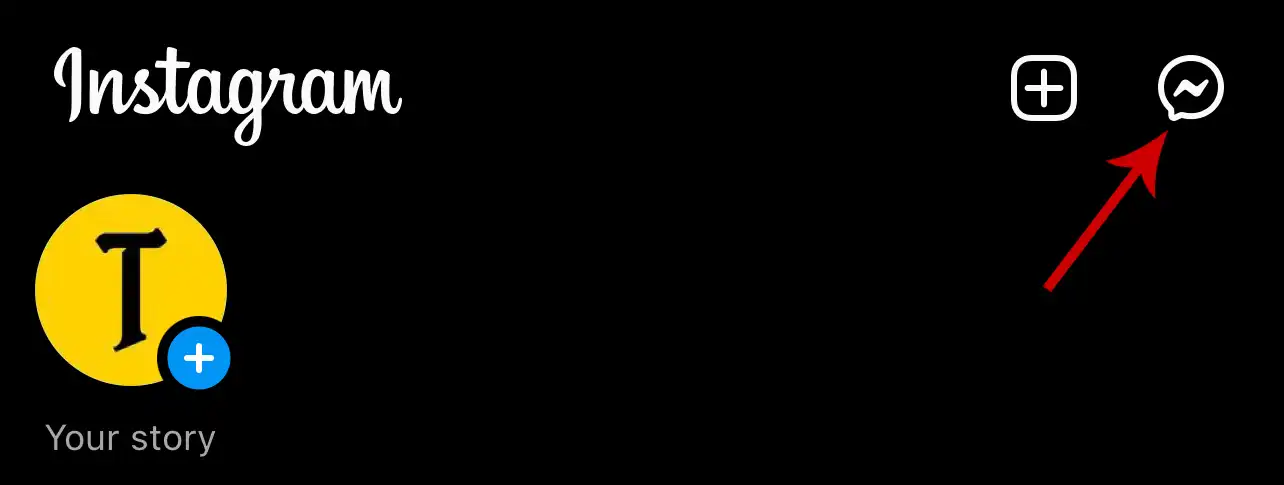
If you have an airplane icon instead of the Messenger icon, jump to the next section of this article.
3. Open the chat you want to reply to a message.
4. Swipe right to the message you want to reply to.

5. Type the message and tap Send.

Or, tap and hold the message, then tap Reply.
Can’t Reply to Specific Messages?
Swipe to reply to messages functionality was added when Messenger and Instagram’s cross-app communication feature was introduced.
If you still see the paper plane icon instead of the Messenger icon, it means your messaging hasn’t been update yet to access Messenger features.

To update, tap the paper plane icon, then tap Update. You can also:- Tap your profile picture in the bottom right, select Settings, tap Update Messaging & tap Update.
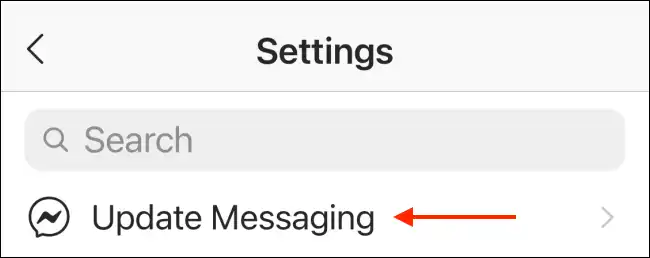
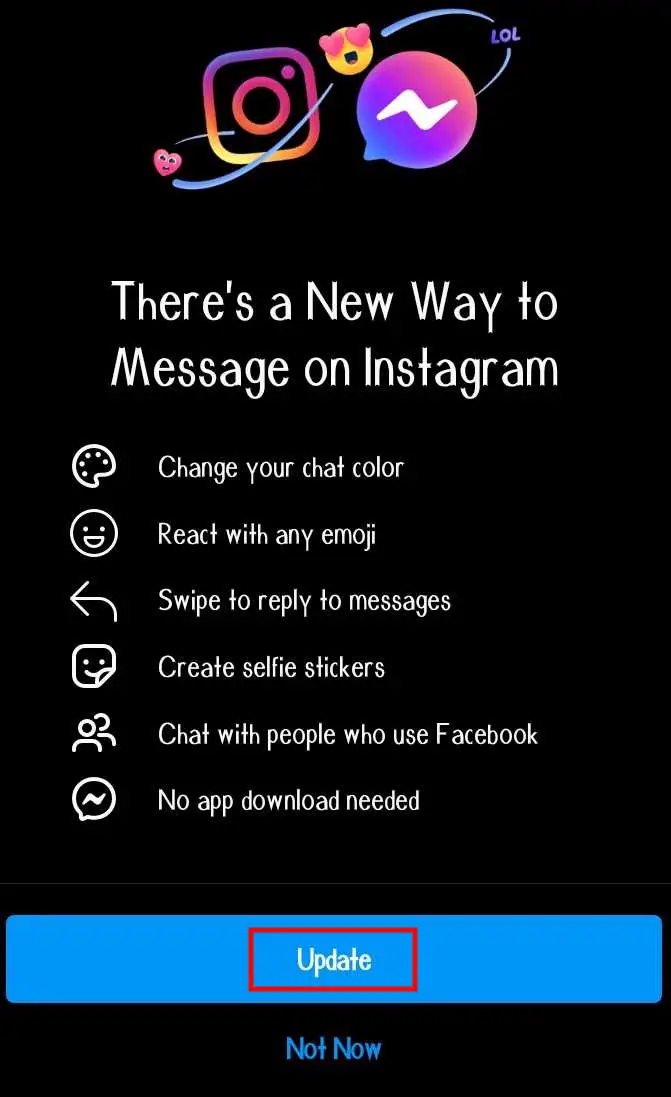
If you see the Messenger icon in the top right, your messaging is updated. You can now reply to specific messages.
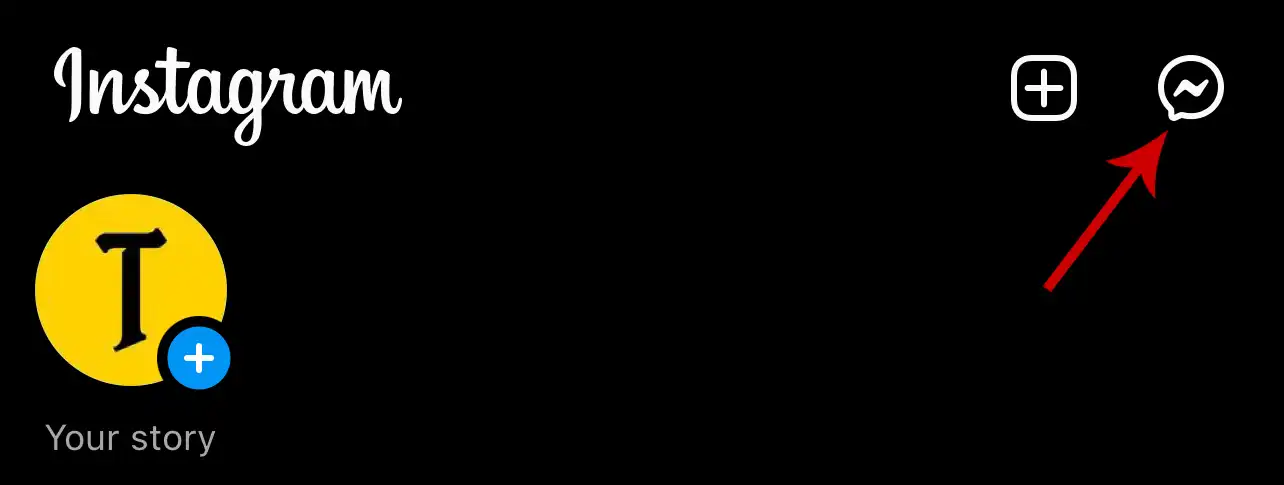
Update Messaging Not Showing on Instagram?
If you can’t see an option to update messaging, here are a few things you can try.
1) Make sure you’re using the latest version of the Instagram app. If not, update if from the App Store.
2) If updating doesn’t work, try deleting the app completely from your device, then re-install it.
3) Log in to your account using the Instagram web on your mobile browser or computer and see if you can reply to specific messages.
If none of them works, the new messaging feature may be unavailable in your region. In one of the blogs, Instagram has mentioned: “Update Messaging feature may be unavailable for some countries located in Europe.”

Your location may be the reason why you can’t access the new messaging features. All you can do is wait until Instagram roll out the feature to your region.


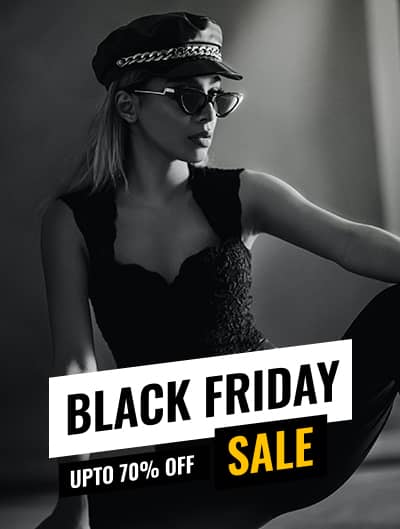
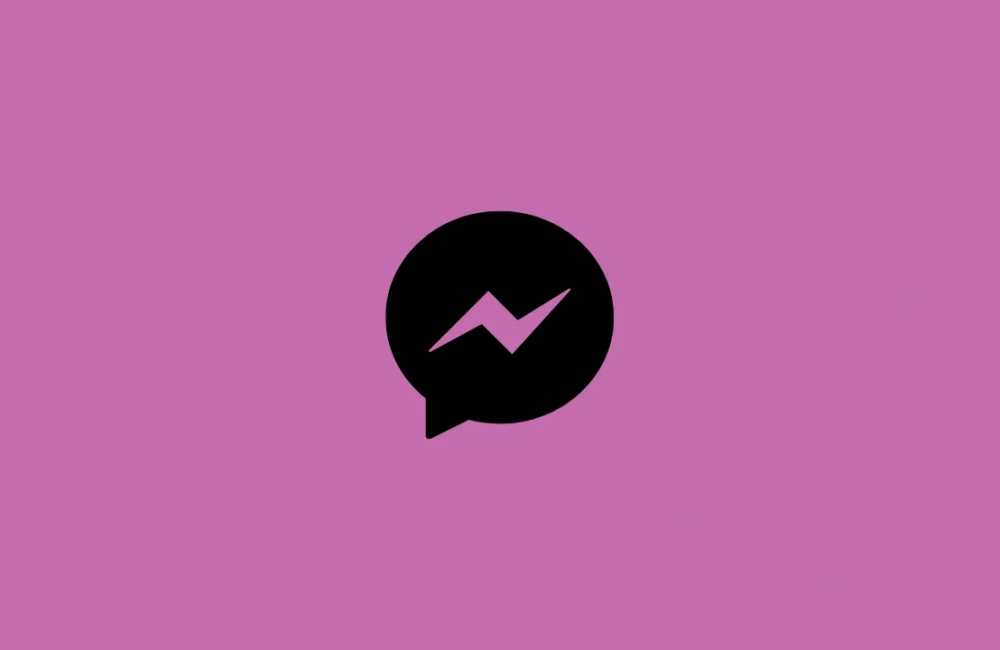
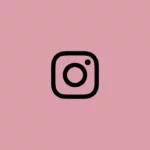


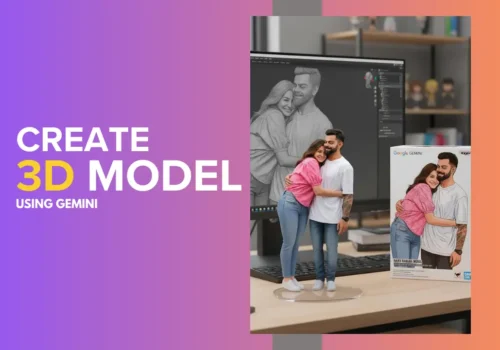

Leave a Reply