Instagram has introduced the Suggested Posts feature to show relevant posts based on your activity on the platform. Most of these posts are likely based on your interests and similar accounts you follow.
Some users like seeing suggested content on their feeds, however, some don’t. If you aren’t a fan of suggestions, you might be looking for ways to get rid of them. But is this actually possible? This is what we’re going to discover in this article.
Can You Get Rid Of Instagram’s Suggested Posts On iPhone?
Unfortunately, you can’t turn off Suggested Posts on your Instagram feed.
Suggested Posts usually appear just after you finish seeing new posts from accounts you follow. Although you can’t remove suggested posts, there are some workarounds to avoid this.
How to Get Rid Of Suggested Posts On Instagram
Method 1: Switching Feed
In March 2022, Instagram introduced two new feed options – Following and Favourites to give you more choice and control over what you see in your feed.
Your default feed shows photos and videos from accounts you follow, suggested posts, and more. However, Favourites and Following have different contexts.
Following shows you posts from people you follow and Favourites shows posts from people you’ve added to Favourites. Both feeds shows posts in chronological order, making recent posts appear at the top.
Switching to any of these feeds can help you get rid of suggested posts. Moreover, you will not see any sponsored ads.
To switch your feed, tap the Instagram logo in the top-left, then select Following or Favourites.

Method 2: Instagram Web
If you don’t like suggested posts, you can try using Instagram on its web version on your PC or mobile browser. Suggested posts are not shown on the Instagram website.
How to Hide Suggested Posts
If you’d still consider using the default feed on your Instagram app, you can hide irrelevant and inappropriate suggested posts.
1. Launch the Instagram app on your iPhone.
2. Scroll down until you reach the Suggested Posts section.
3. Look for the suggested post you don’t like seeing and tap the three dots in the top-right of the post. Then select Not interested.

4. Select any option why are you not interested in that post.
Repeat this for all inappropriate posts you see as suggested.
That’s it. Instagram will now show fewer posts similar to that.


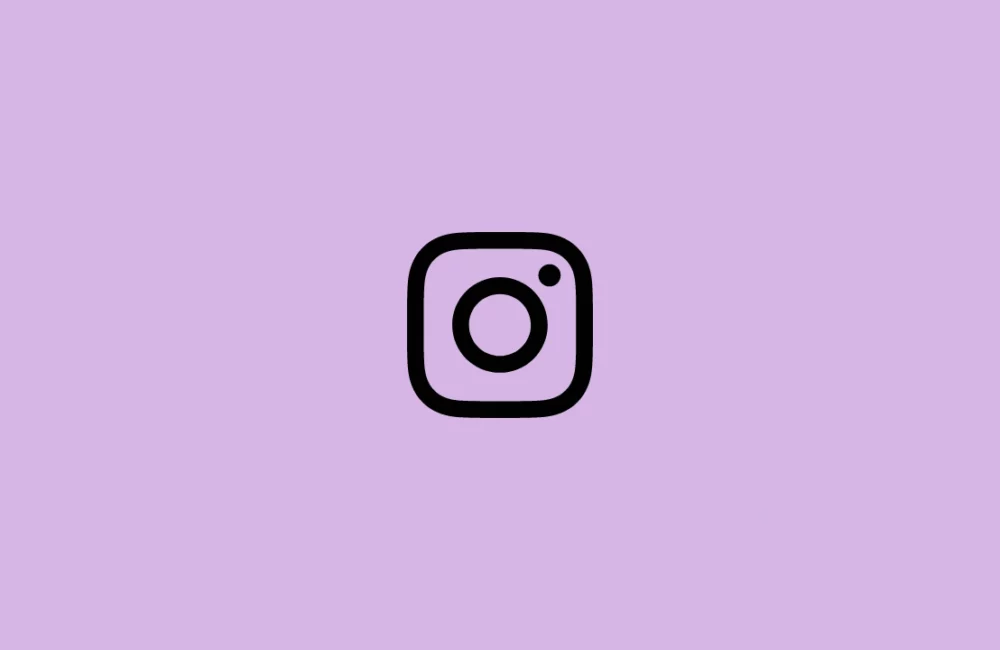

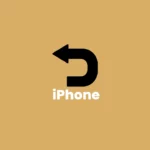



Leave a Reply