Do you know Snapchat allows you to pin chats?
You can pin your favorite friends to the top of the chat screen so that you don’t need to search them all through your long chat to start a conversation with them. Moreover, you will not miss any important messages.
Let’s understand more about pinning a conversation and see how you can pin & unpin people on Snapchat.
What Does It Mean to Pin Someone On Snapchat?
When you pin someone on Snapchat, they always appear at the top of the chat screen. Even if you receive new messages from other chats, they will remain below the pinned chats.
You can pin up to three people at a time. Also, pinning is a silent activity, which means, if you pin someone on Snapchat, they won’t be notified.
If you feel a conversation is no more important, you can even unpin them.
How to Pin Someone On Snapchat
Note: This feature is available only on iPhone. If you are an Android user, you can’t pin a conversation. However, Snapchat may soon roll out the same for the Android app too as it is a demanding feature.
1. Launch the Snapchat app on your iPhone, then tap the Chat icon at the bottom of the camera screen. Or, you can even swipe right to go to Chats.

2. Find the friend you want to pin.
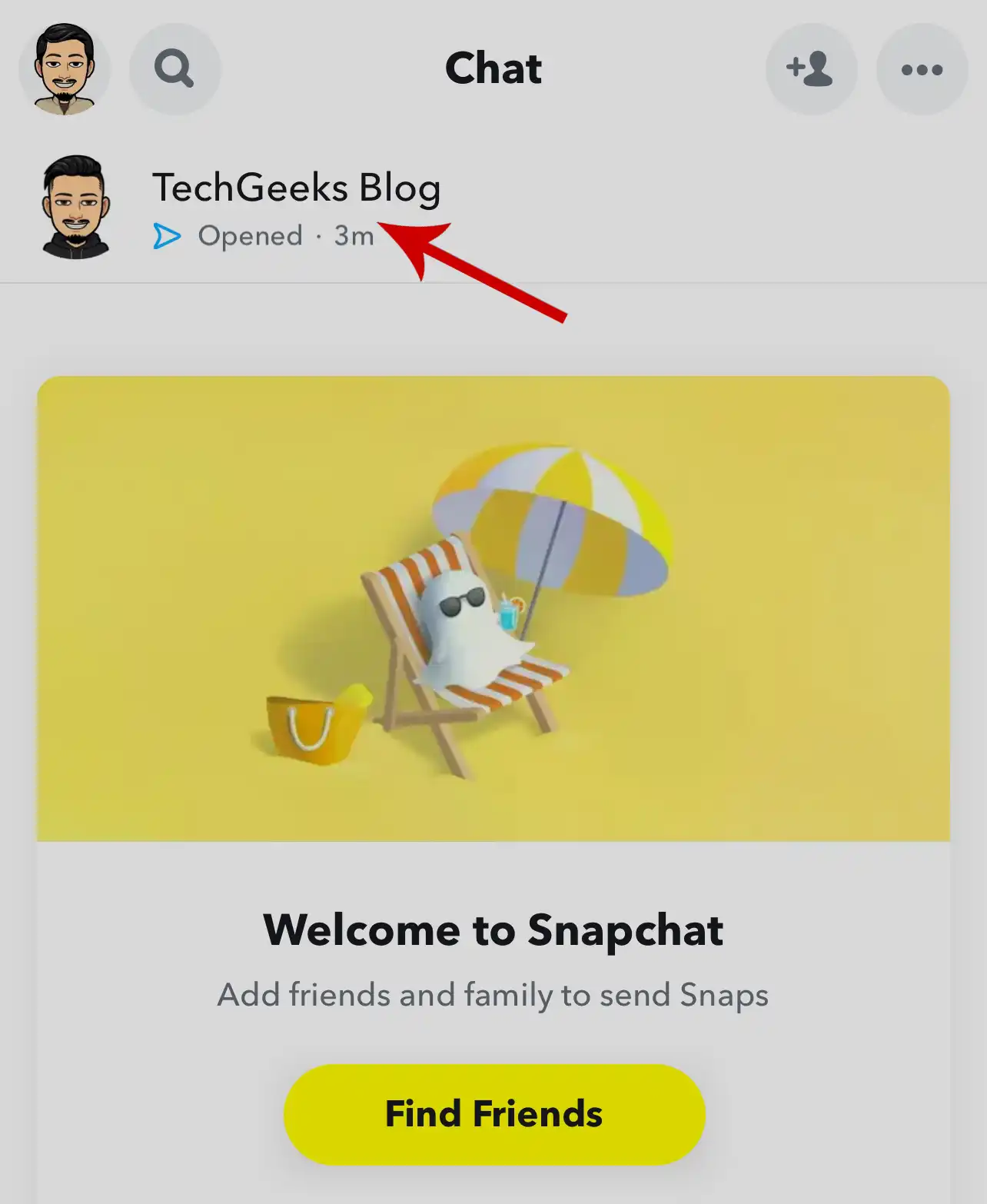
3. Tap and hold the chat, then select Chat Settings.

4. Select Pin Conversation.

That’s it!
You have successfully pinned a conversation. To make sure that the chat is pinned, you can check the pin icon next to the chat as shown in the screenshot below.
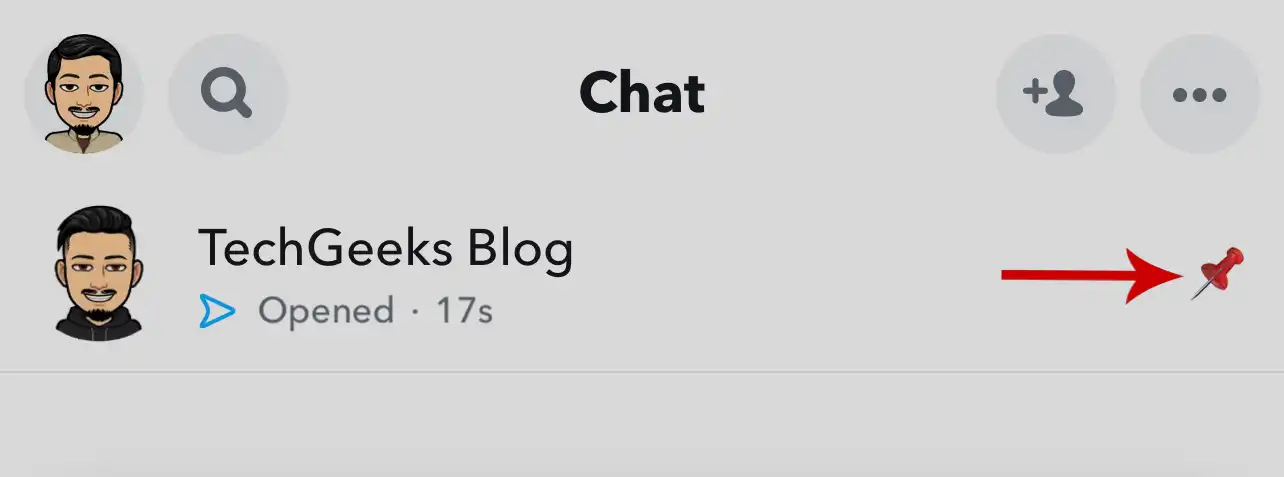
There’s also an alternate way to pin people.
1. Open the chat you want to pin.
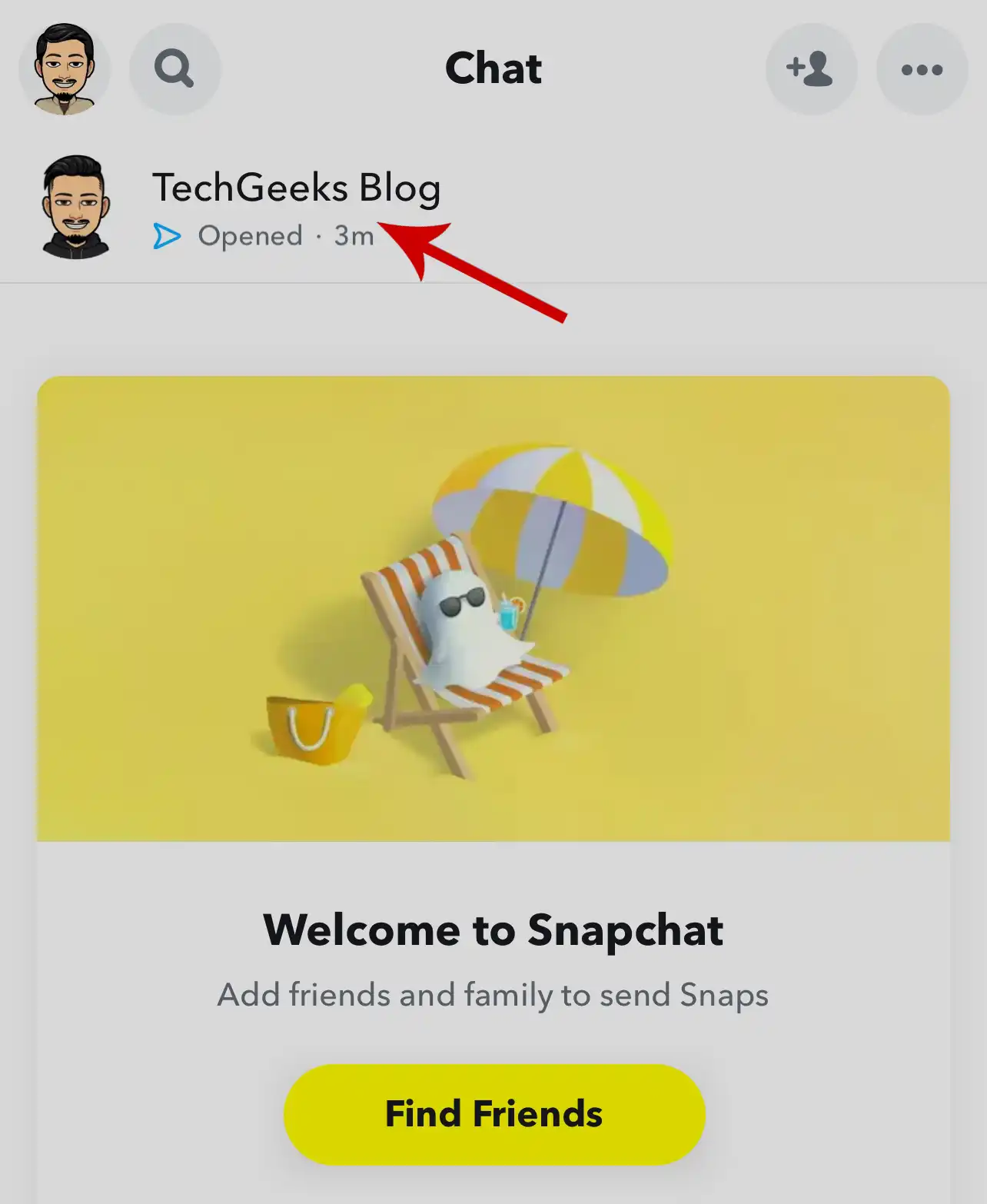
2. Tap their Bitmoji icon in the upper left corner of the chat screen.
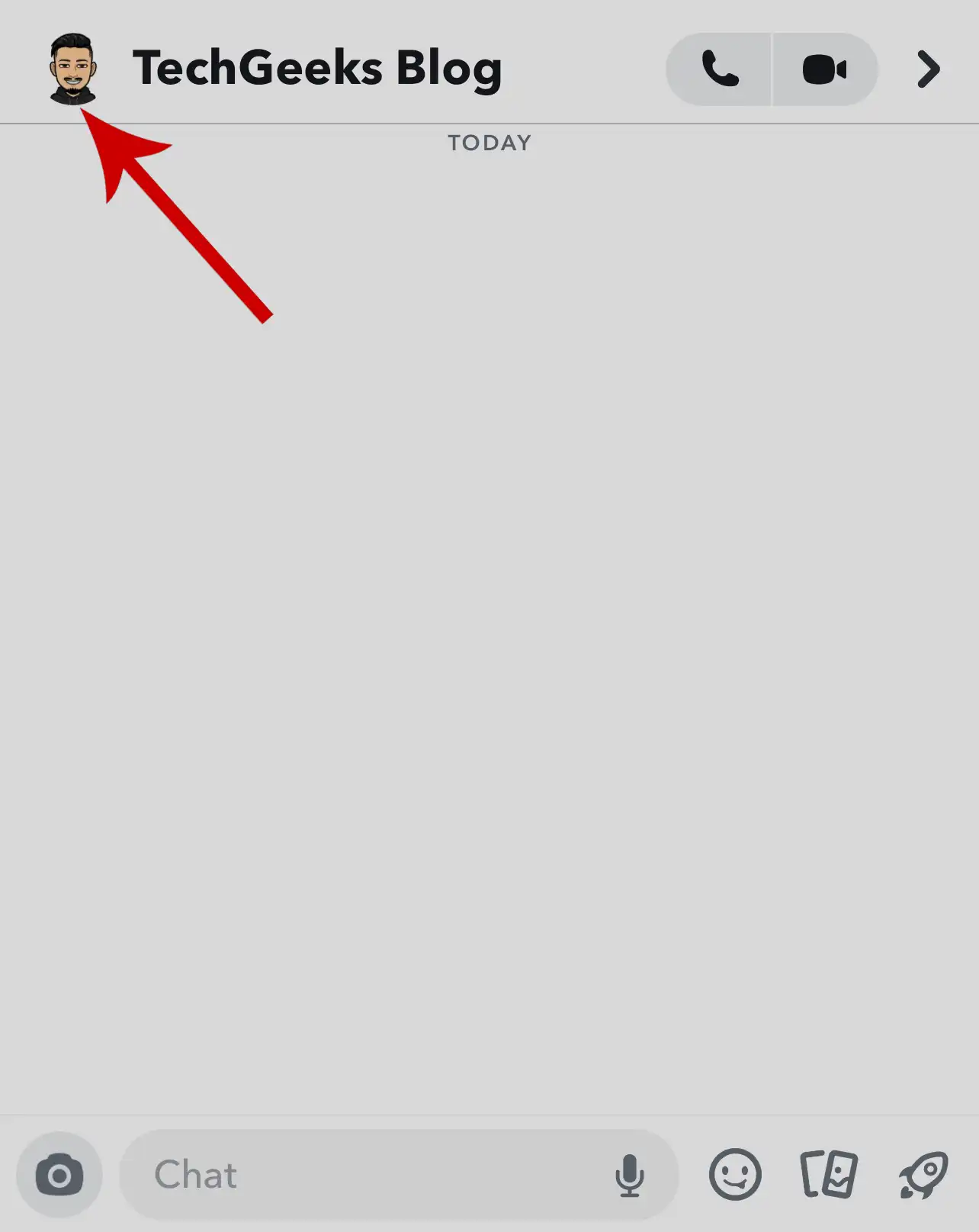
3. Tap the three dots icon in the top right.

4. Select Chat Settings.

5. Tap Pin Conversation.

Similarly, if you want to pin more people, you can follow the same steps as above. However, you can only pin up to three people.
How to Unpin Someone On Snapchat
Unpinning someone is as easy to pin. Here’s how to do it.
1. Long press the pinned chat to reveal an options menu.
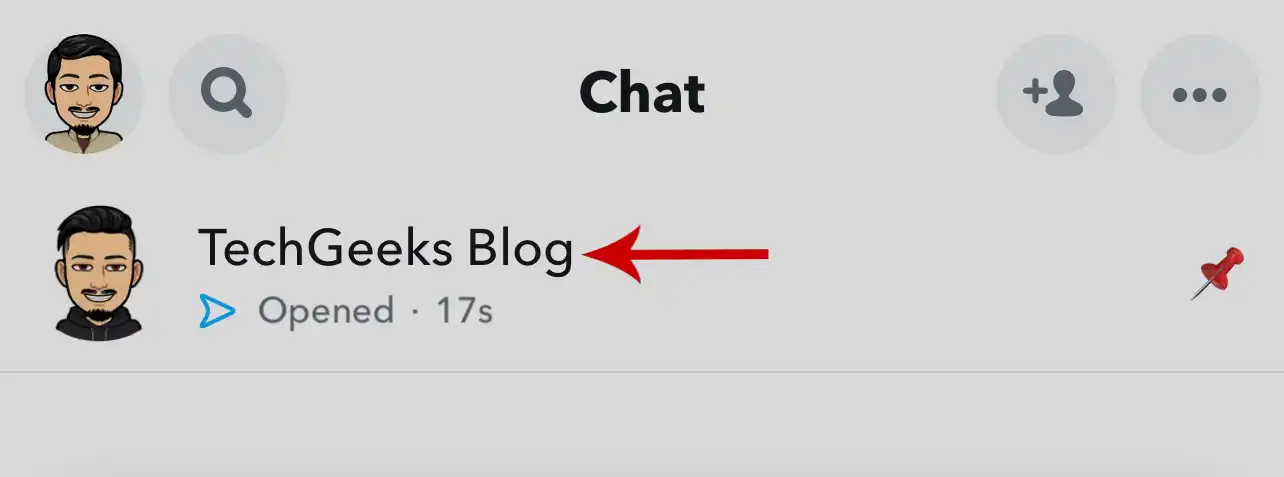
2. Select Chat Settings.

3. Tap Unpin Conversation.

Alternate method: Open a Chat -> Tap the profile picture -> Tap the three dots icon -> Select Chat Settings -> Tap Unpin Conversation.
How to Customize the Pin Icon On Snapchat
1. Open your Snapchat app and tap your profile icon in the top left.

2. Tap the Settings icon in the upper right.

3. Select Manage under ADDITIONAL SERVICES.
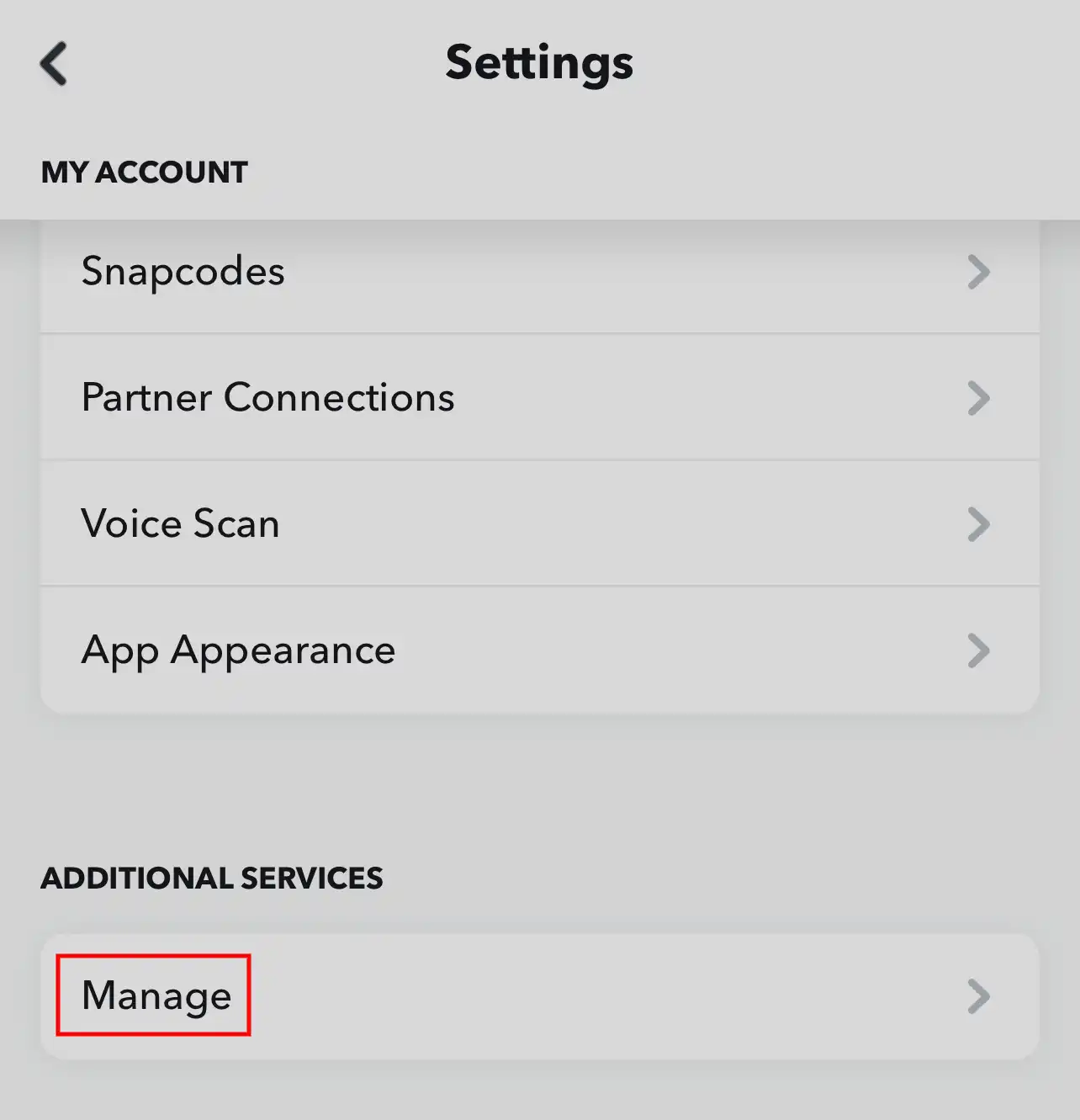
4. Tap Friend Emojis.

5. Tap Pinned Conversation at the bottom.
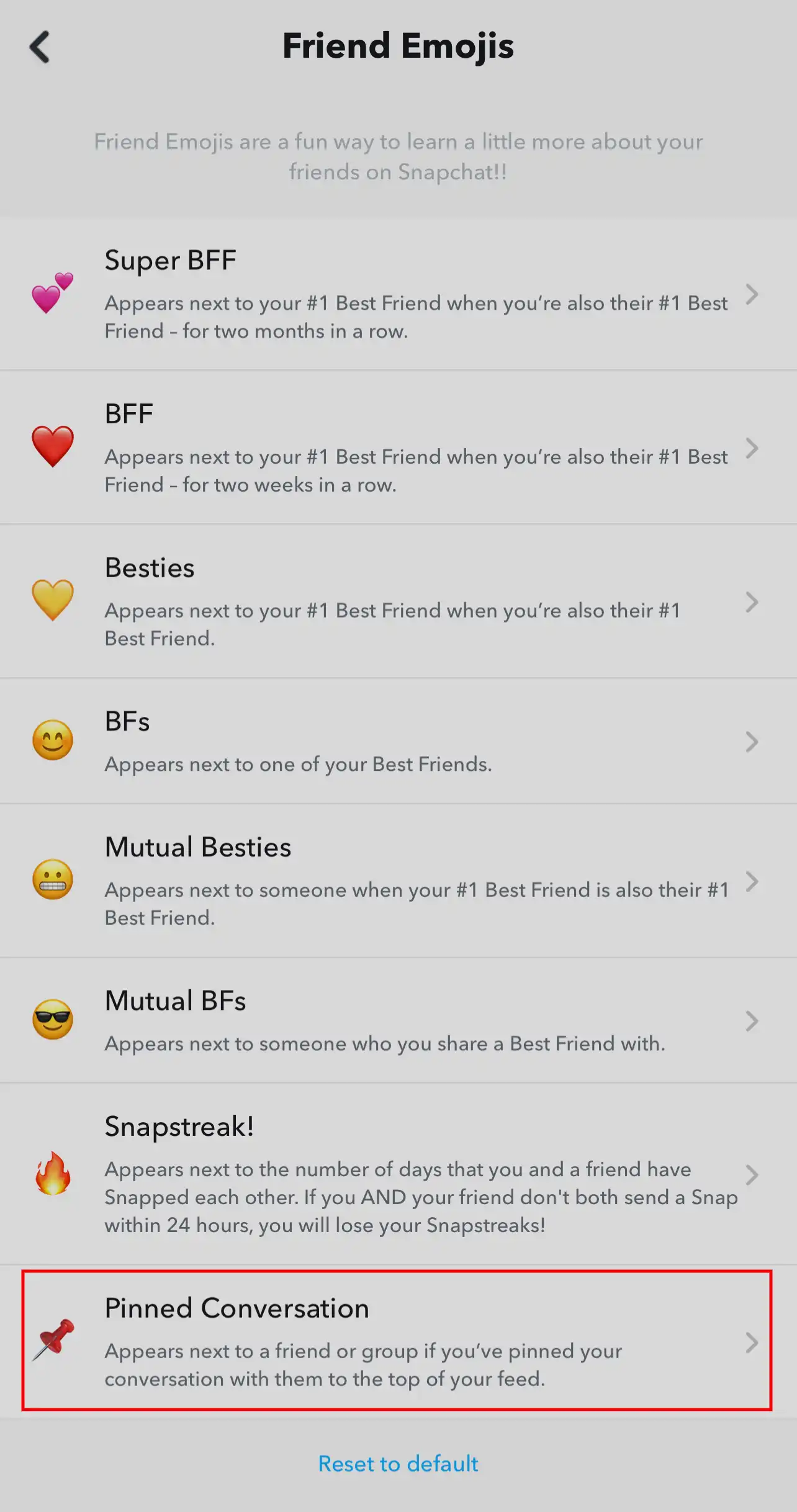
6. Select an emoji of your choice to replace the default pin icon.
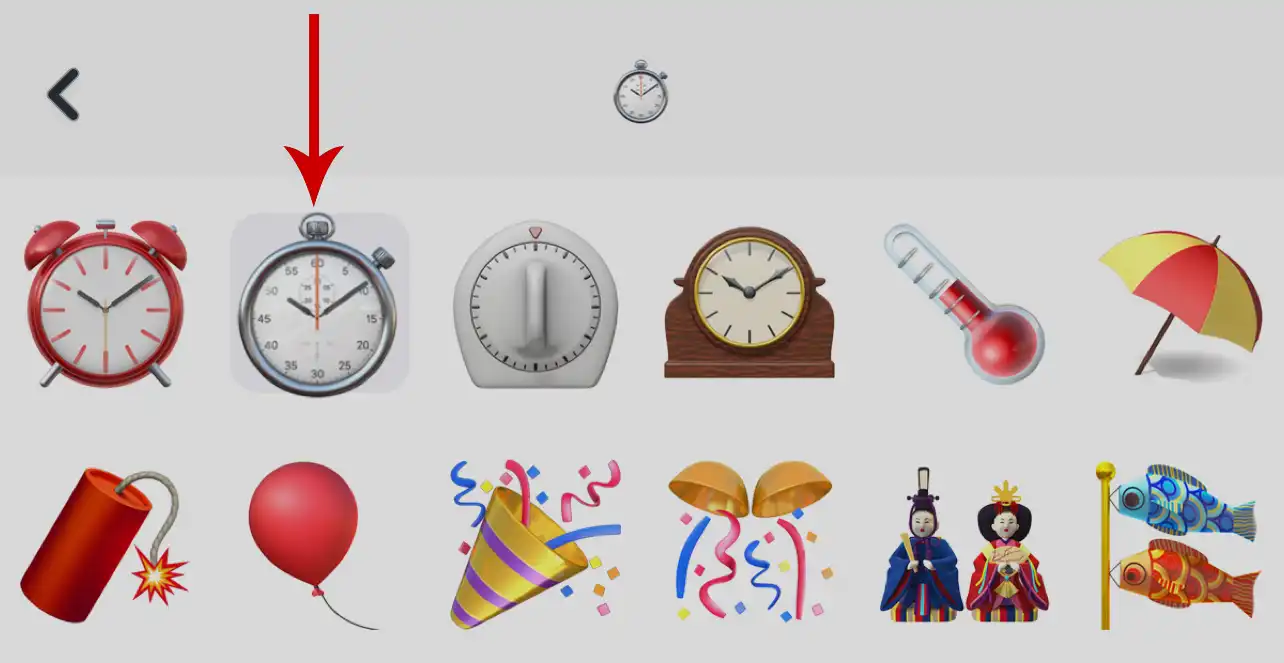
You will now see the new emoji icon next to the pinned chat.


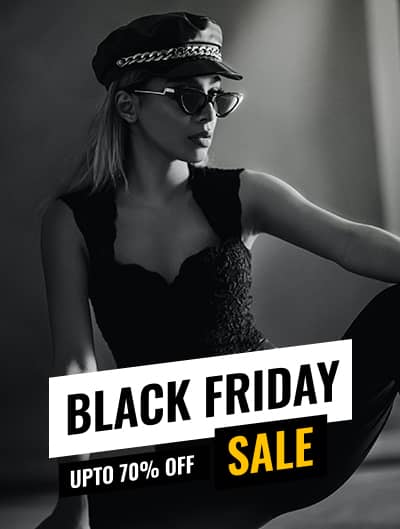






Leave a Reply