Social Media Platforms like Whatsapp, Messenger & Instagram have a feature that allows you to change your chat wallpaper. Likewise, Snapchat has introduced the same feature recently.
You can now change your chat background on Snapchat. It is one of the cool features you must try.
If you aren’t able to change your chat wallpaper, here’s a complete guide with screenshots.
How to Change Snapchat Chat Background
Note: The chat wallpaper feature is not available for all users. You need to have a Snapchat+ subscription to access it.
Once you have subscribed to Snapchat+, you can change your chat wallpaper by following the below-mentioned steps.
Also, the feature is active only on the Android app as of now. You may not find it on the iOS app.
1. Launch the Snapchat app on your Android device.
2. Tap the chat icon at the bottom.

3. Tap and open the chat with one of your friends.
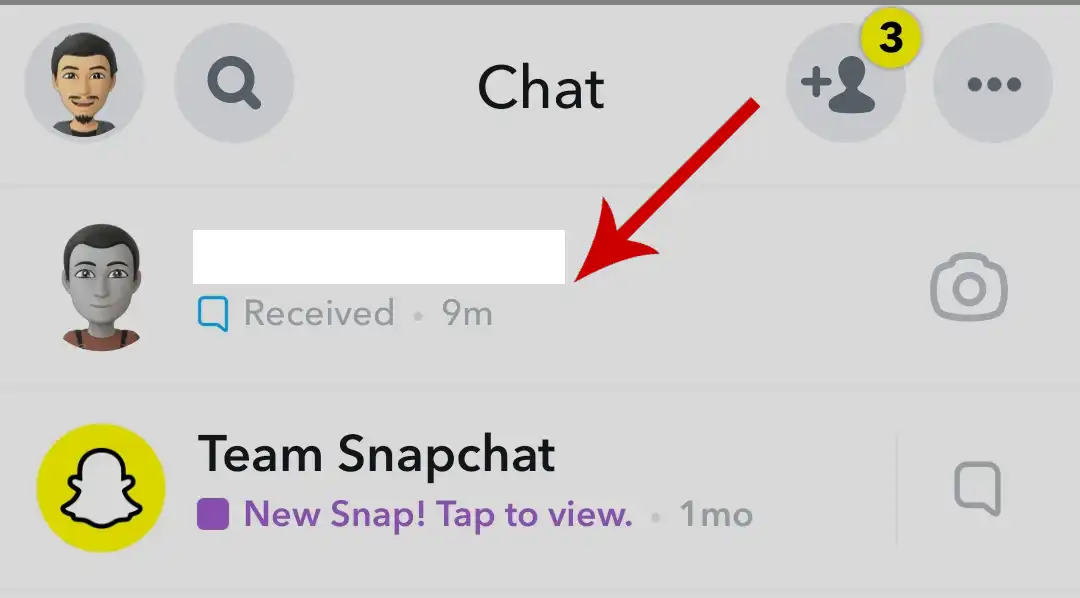
4. Tap their name in the top-left.
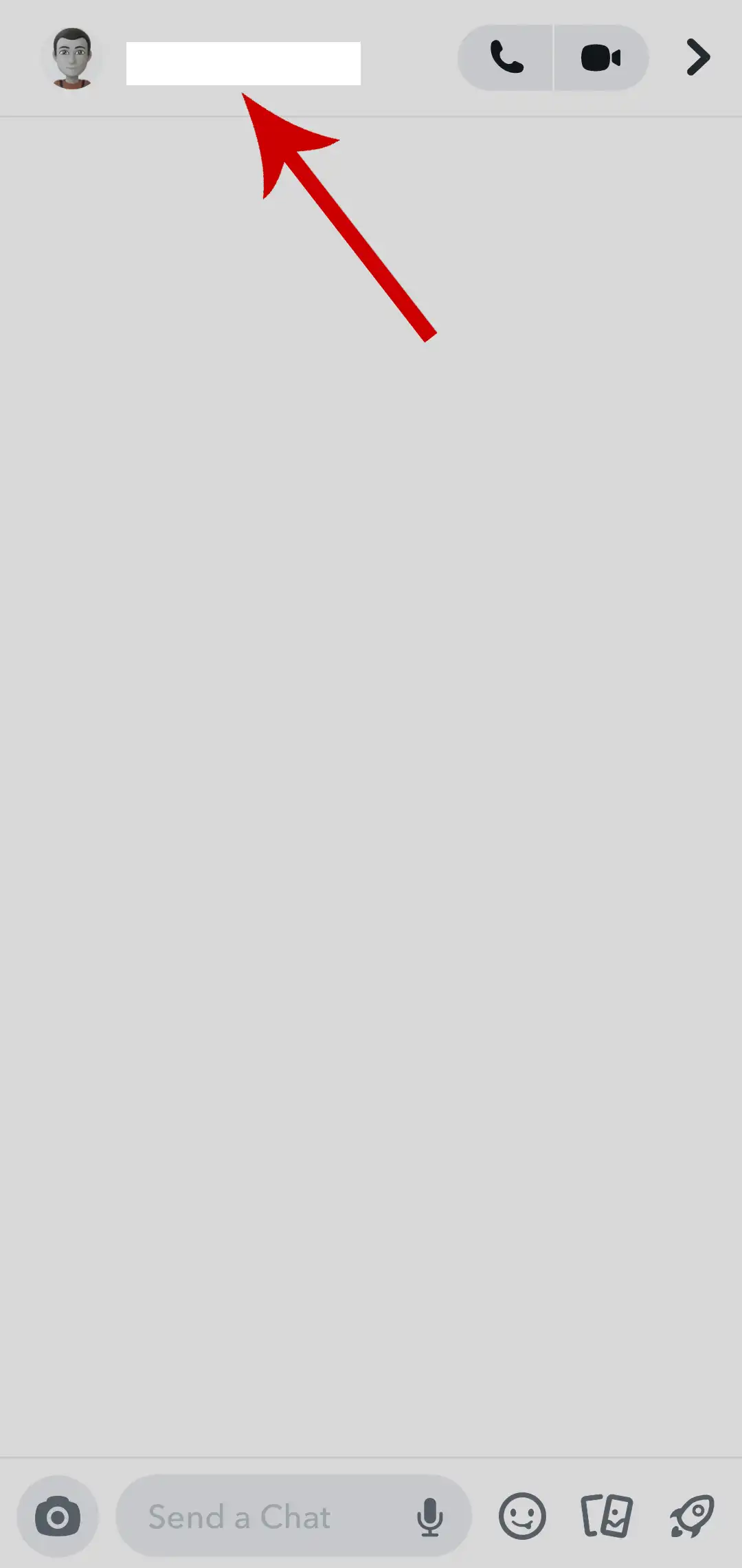
5. Under the Our chat section, tap Wallpaper.
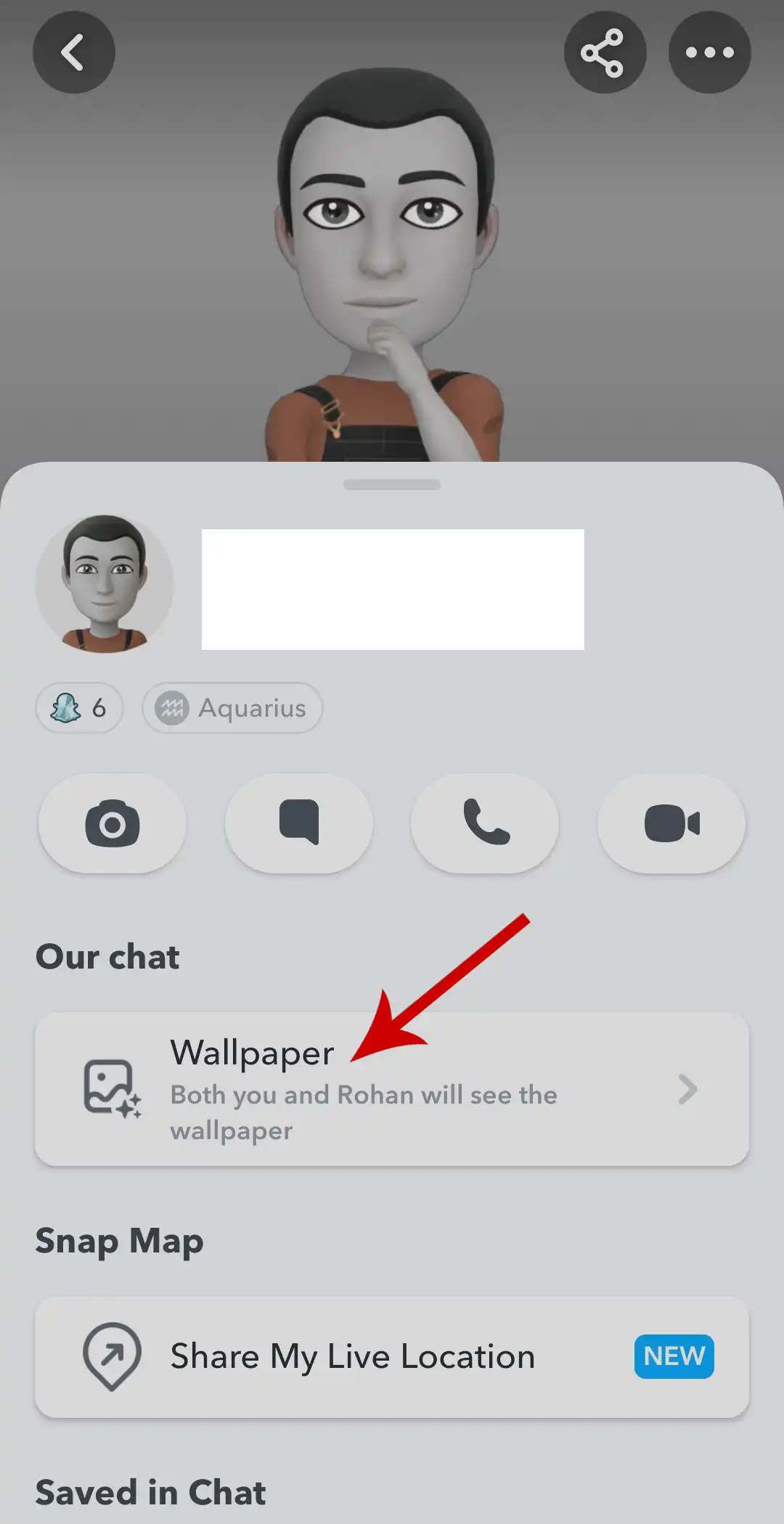
6. Select a wallpaper of your choice. You can also select a photo from your camera roll.
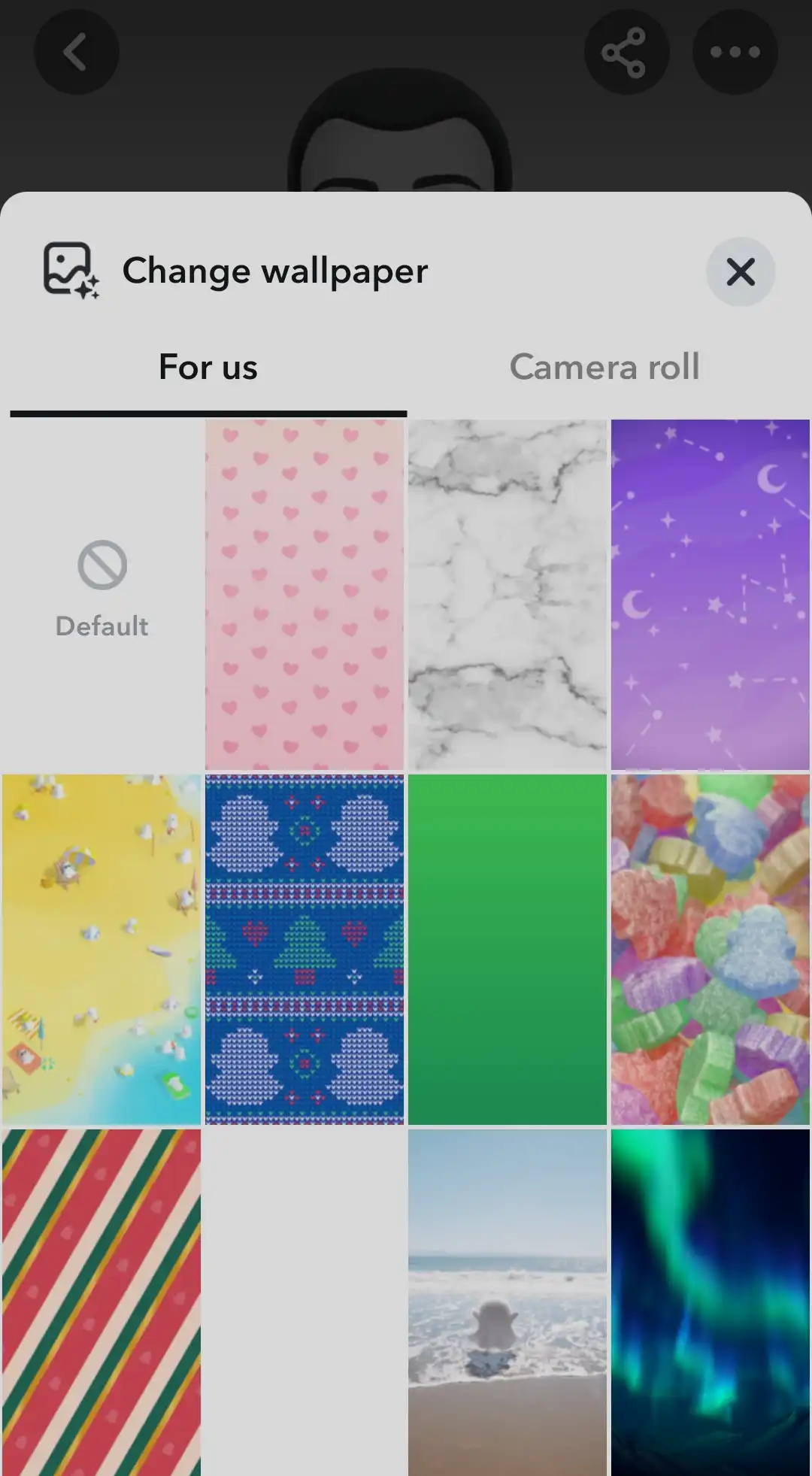
7. You’ll now see a preview of your chat wallpaper. Tap Confirm to set the image as a chat background.
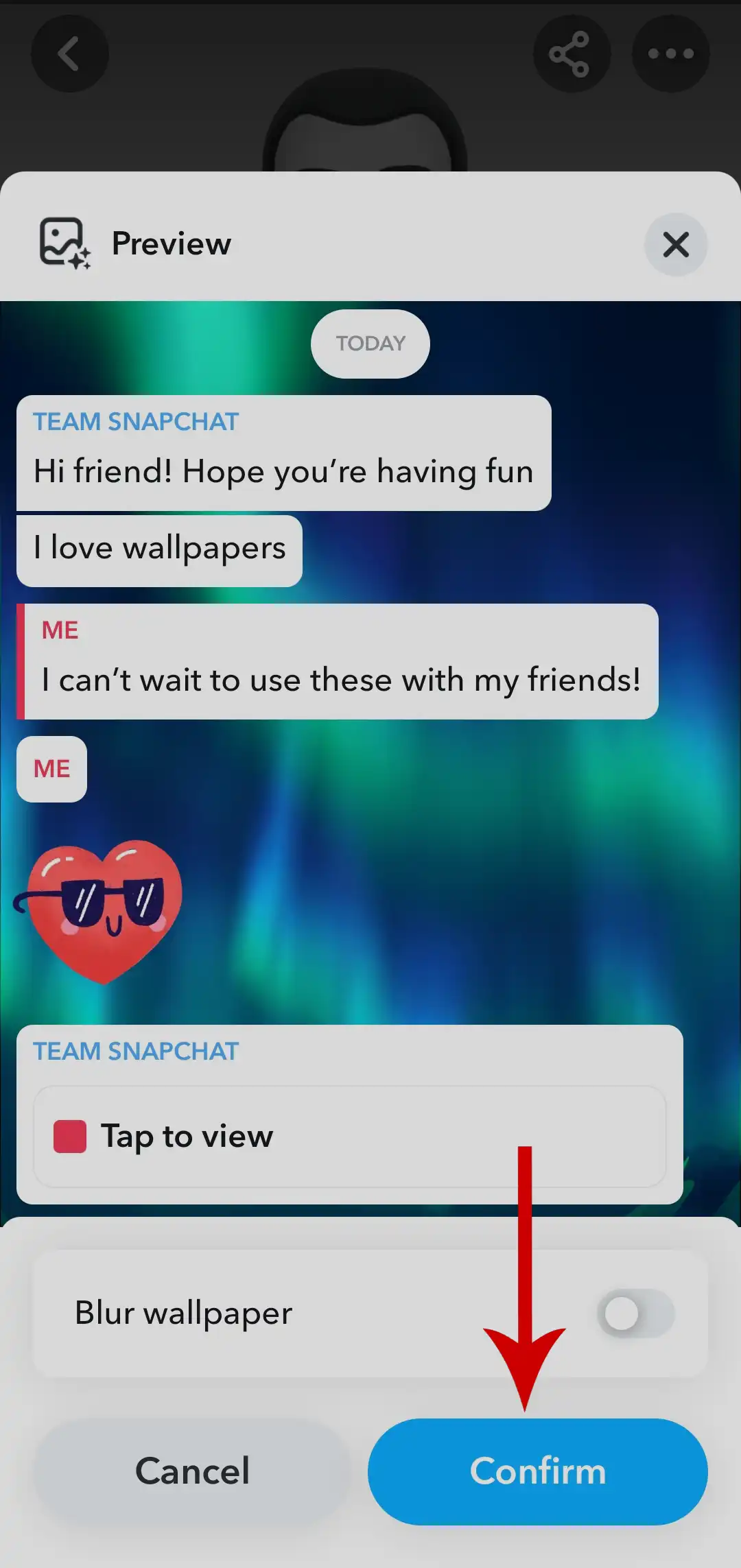
The wallpaper will now be applied to that particular chat. Both you and your friend will see the wallpaper.
Note: The background won’t be changed for all your chats. If you want to change your chat background for other friends, you need to repeat the same process for all of them.


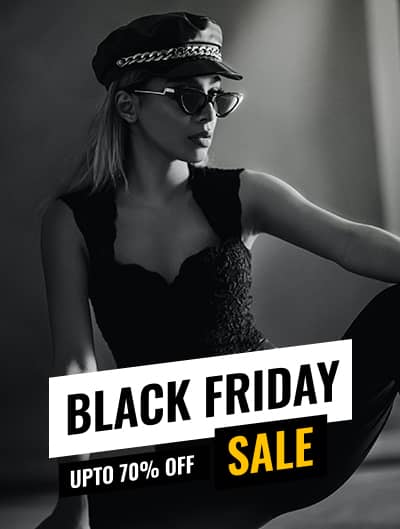

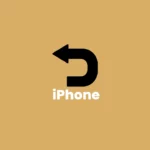
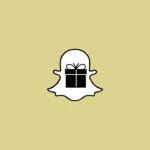


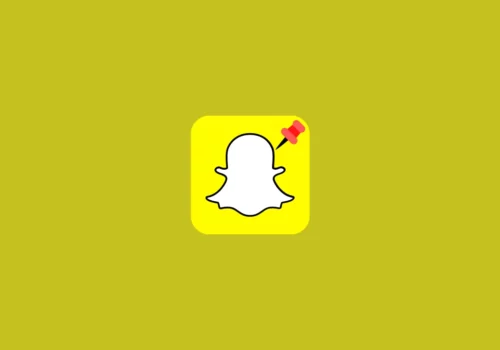
Leave a Reply