Do you want to sign out of your account on YouTube so that no one can peek into your watch history, subscriptions, likes, and more?
Anyway, there could be a different reason why you would like to log out of your account on YouTube.
It’s super easy to sign out on YouTube iPhone, however, if you haven’t done this in the past, you might find it hard to locate the Sign-Out option.
Don’t worry, in this article, I have explained how you can sign out on YouTube.
How to Sign Out Of YouTube iPhone
1. Launch the YouTube app on your iPhone.
2. Tap your profile icon in the top-right of the screen.
3. Tap the arrow next to your profile name.
4. Tap Use YouTube signed out.
You will now be signed out of all your accounts.
Though you’re signed out, you can still use YouTube to watch videos, however, you can’t like and comment on videos. Moreover, your data like watch and search history aren’t saved. This is similar to YouTube Incognito.
If you want to go Incognito on YouTube instead of signing out, here’s how you can do that.
How to Enable Incognito on the YouTube App
1. Launch YouTube on your iPhone.
2. Tap your profile in the top-right.
3. Tap Turn on Incognito.
Now, YouTube will not track your watch history.
How to Remove Account On YouTube
1. Launch YouTube on your iPhone.
2. Tap your profile in the top right.
3. Tap your profile name.
4. Tap Manage accounts on this device.
5. Find the account you want to remove, then tap Remove from this device.
This will remove your Google account not only from YouTube but from your device too.
How to Sign Out Of YouTube On Computer
1. Open YouTube on your desktop browser.
2. Click your profile in the top right of the screen.
3. Click Sign out.





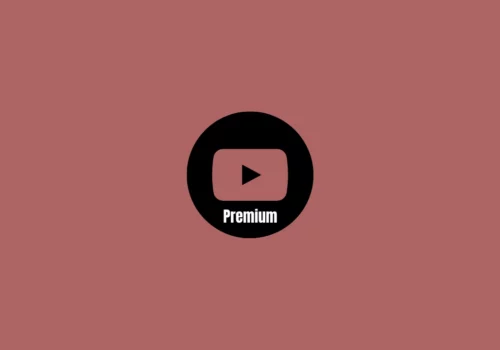
Leave a Reply