The Cameo feature on Snapchat lets you use GIFs with your face while chatting with friends. You first have to take a selfie to create cameos. When you create cameos, Snapchat superimposes your face in various available GIFS. These GIFS on Snapchat are short video clips that keep playing in the loop.
You can send your cameo to your Snapchat friends while you chat with them. Snapchat has a large collection of clips that you can use to create your cameo.
However, not everyone is a fan of Snapchat Cameos. You might also have tried creating it just to see how it works and now you don’t like it. In this case, you might want to get rid of them. Luckily, Snapchat allows you to discard all the cameos you have created.
Here’s how you can delete your Cameo Selfie on Snapchat.
How to Delete Snapchat Cameos Using iPhone
1. Launch the Snapchat app on your iPhone and tap your Profile icon in the top-left of the screen.
2. On your Profile page, tap the gear icon in the top-right to open Settings.
3. Tap “Clear My Cameos Selfie” under the ACCOUNT ACTIONS section at the bottom.
4. Tap Clear to confirm your decision.
All your cameos and the related photo data will now be removed. You will have to take a new cameo selfie if you want to use Snapchat cameos in the future.
If you just want to update your Cameo selfie instead of deleting it, here’s how you can do that.
How to Change Your Cameo Selfie
1. Launch the Snapchat app and open any conversation.
2. Tap the smiley face sticker icon next to the Chatbox.
3. Tap a Cameos tile (third option at the bottom).
4. Tap New Selfie.
5. Canter your face in the camera and tap Create My Cameo.


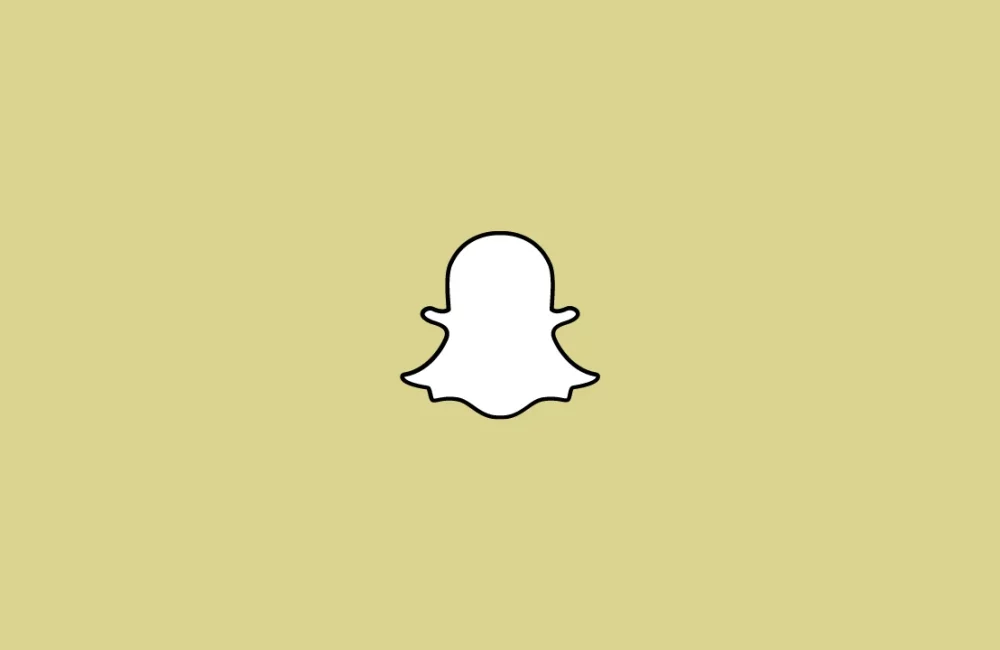





Leave a Reply